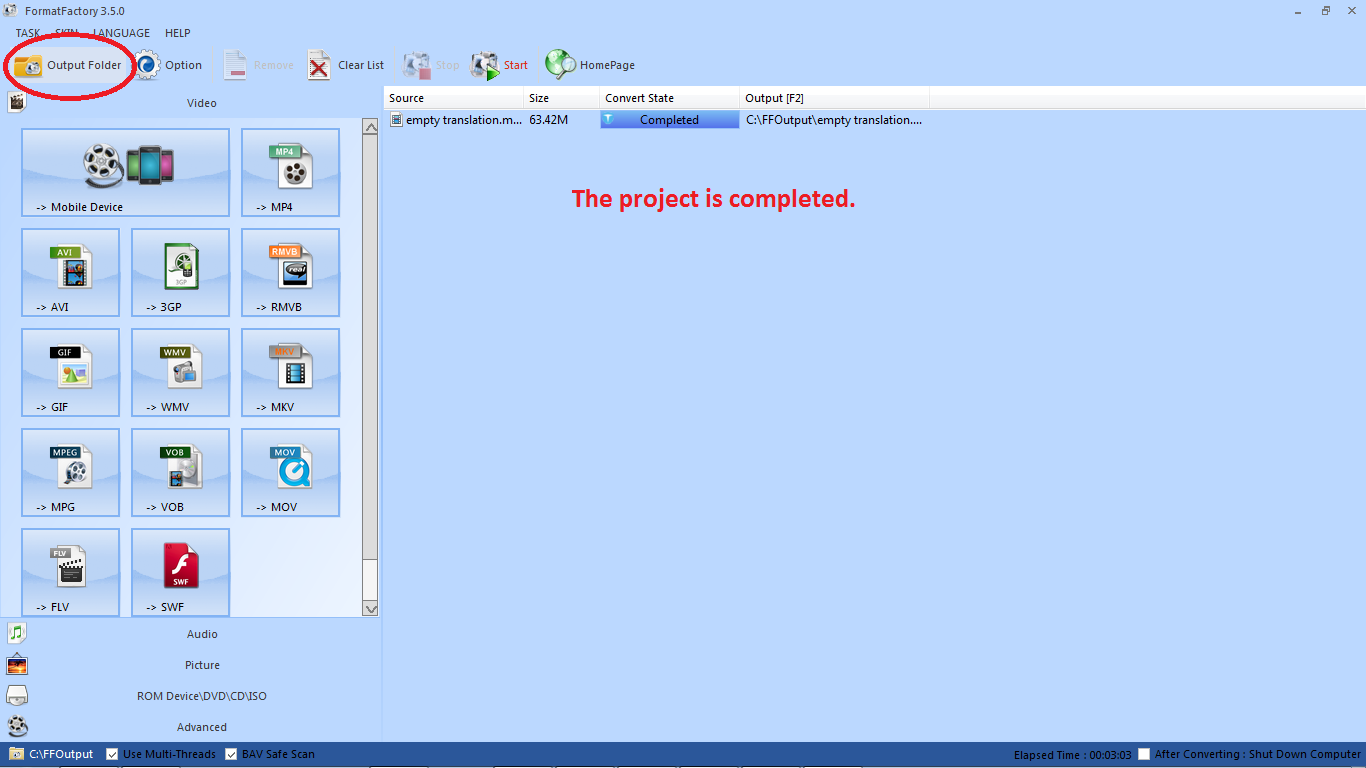Posted by Unknown at 00:40
There are two types of subtitle, soft subtitle and hard subtitle. Soft subtitle is subtitle which is not attached to the video, so the file is apart from the video. Commonly its file types are .srt, .ass, and many more. You can edit this subtitle using some programs. Otherwise, Hard subtitle is a subtitle which is attached to the video. You can't edit it or take it from the video.
There are some softwares that can be used to create hard subtitle, but those are usually complicated, and amateur are difficult to use it. But, there are programs that is simple to be used. It is Format Factory. Maybe you had it in your computer to convert your video.
Now, I will give you the steps hoe to make hard subs using Format Factory.
- If you do not have Format Factory, you can download it here. (It is free)
- If you had the program, open it. I used Format Factory 3.5.0.
- Before working the project, you have to have your soft subtitle first. If you want to make your subtitle, you can use aegisub (you can see how to make subtitle using aegisub).
- Don't forget to put the video you want to give the subtitle and the softfile in the same folder. You have to give the same file name.
- Then, back to Format Factory. In the video coloumn, choose one of the video type you want to work in. For example, if you want the output video in MP4, click MP4. I usually use MP4 type.
- After the dialog box as the picture below appeared, click Add File. Choose the video.
- See picture below. After choosing the video, then it is in the dialog box. You can choose the output setting to set the size of your video. Then, click OK.
- Your video is ready to be converted. Then, click START. Don't worry your subtitle will automatically attach to your video.
- Then, your video is in process converted. Wait for it until it finished.
- After the convert is done, choose OUTPUT FOLDER, to open the video. And, Tadaaa your video have subtitle in it.